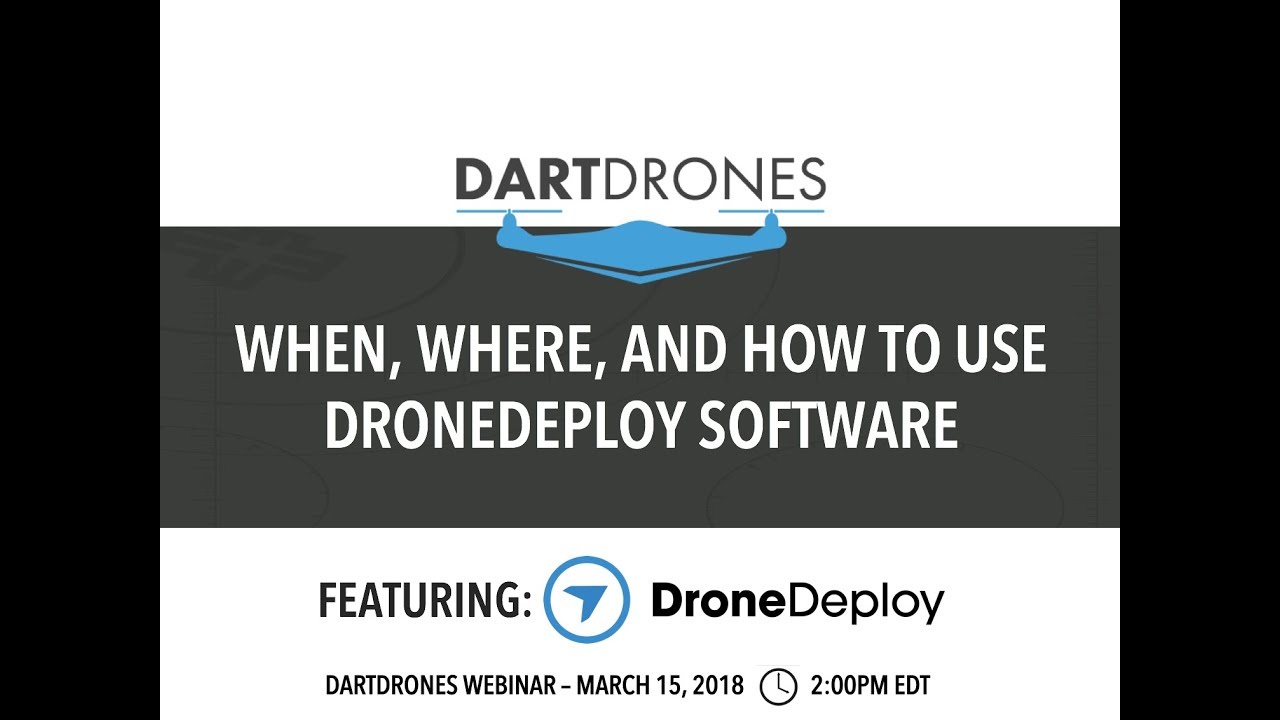How to use drone deploy – How to use DroneDeploy? It’s easier than you think! This guide walks you through everything from setting up your account and planning flights to processing data and generating stunning maps. We’ll cover essential features, advanced techniques, and troubleshooting tips to help you unlock the full potential of this powerful drone mapping platform. Whether you’re a seasoned professional or just starting out, this comprehensive tutorial will equip you with the knowledge and skills to confidently utilize DroneDeploy for your projects.
We’ll explore the platform’s core functionalities, showing you how to create flight plans, capture high-quality aerial imagery, and process that data into valuable insights. We’ll also delve into advanced features like thermal imaging and explore real-world applications across various industries, including construction, agriculture, and more. Get ready to take your drone operations to the next level!
Getting Started with DroneDeploy

DroneDeploy is a powerful cloud-based platform that simplifies the entire drone workflow, from flight planning to data analysis. This guide will walk you through the essential steps to get started and master its features.
DroneDeploy Platform Overview
DroneDeploy offers a comprehensive suite of tools for drone pilots and professionals across various industries. Core functionalities include flight planning, automated data capture, image processing, and data analysis tools for creating orthomosaics, 3D models, and point clouds. It integrates with many popular drone models, streamlining data acquisition and analysis.
Creating a DroneDeploy Account and Setting Up a Profile
- Visit the DroneDeploy website and click “Sign Up”.
- Enter your email address and create a password.
- Complete the registration form with your name, company (if applicable), and other relevant information.
- Verify your email address by clicking the link sent to your inbox.
- Once logged in, navigate to your profile settings to add details like your drone model and preferred units of measurement.
Optimizing DroneDeploy Settings for Different Drone Models
DroneDeploy automatically detects many drone models, but manual adjustments might be necessary for optimal performance. Ensure your drone’s GPS, camera settings, and firmware are up-to-date. Calibrate your drone’s IMU and compass before each flight. Experiment with different camera settings (like overlap percentage) to find the best balance between data quality and flight time. Higher overlap generally leads to better processing results but longer flight times.
Planning Your Drone Flights with DroneDeploy
Effective flight planning is crucial for efficient data acquisition. DroneDeploy’s intuitive tools simplify this process, enabling you to define precise flight parameters and areas.
Creating Flight Plans in DroneDeploy
After logging in, select “New Mission”. Define your area of interest by drawing a polygon on the map or uploading a shapefile. Specify flight altitude, speed, camera settings (overlap, sidelap), and other relevant parameters. DroneDeploy automatically calculates the optimal flight path to cover the entire area efficiently.
Utilizing DroneDeploy’s Mapping Tools
DroneDeploy provides a visual representation of your planned flight path, allowing you to review and adjust parameters before initiating the flight. You can zoom in and out, pan across the area, and even simulate the drone’s flight path to ensure it covers all necessary areas.
Sample Flight Plan: Construction Site Inspection
For a construction site inspection, a flight plan might involve a higher altitude for broader coverage, capturing the overall site layout. Lower altitude passes might be added for detailed inspections of specific areas, such as the foundation or roof. High overlap is recommended for precise measurements and 3D modeling. The flight plan should include multiple flight lines to ensure complete coverage and minimize shadows.
Executing Flights and Data Capture

Successful data acquisition requires meticulous preparation and adherence to safety procedures. This section covers pre-flight checks, drone connection, and troubleshooting common issues.
Pre-Flight Checklists and Safety Procedures
- Check weather conditions (wind speed, visibility).
- Ensure your drone’s battery is fully charged.
- Verify GPS signal strength.
- Inspect your drone for any damage.
- Confirm all flight parameters in DroneDeploy.
- Obtain necessary flight permissions (if required).
Connecting Your Drone to DroneDeploy and Initiating Automated Flights
Connect your drone to your mobile device via Wi-Fi or other supported method. Launch the DroneDeploy mobile app and select your planned flight mission. Follow the app’s instructions to initiate the automated flight. The drone will autonomously fly the planned path, capturing images according to the specified settings.
Troubleshooting Common Issues During Data Capture
Common issues include GPS signal loss, low battery warnings, and unexpected drone behavior. If you encounter problems, immediately land your drone and troubleshoot the issue. Refer to your drone’s manual and DroneDeploy’s support documentation for assistance. Ensure you have sufficient storage space on your drone and a strong cellular/internet connection for data uploading.
Processing and Analyzing Drone Data
Once your drone flight is complete, upload the captured imagery to DroneDeploy for processing. DroneDeploy offers various processing options, each affecting processing time, data size, and image quality.
Uploading and Processing Drone Imagery
Connect your drone to your computer or upload data via cloud storage. Select the mission in DroneDeploy and initiate the processing. This involves stitching the images together, georeferencing them, and creating various deliverables.
Comparing Processing Options
Different processing options in DroneDeploy offer trade-offs between processing speed, data size, and image quality. Higher-resolution processing generally results in better image quality but longer processing times and larger data files.
Processing Options Comparison Table
| Setting | Processing Time | Data Size | Image Quality |
|---|---|---|---|
| Standard | 15-30 minutes (depending on data size) | Moderate | Good |
| High Resolution | 1-3 hours (depending on data size) | Large | Excellent |
| Ultra High Resolution | 3-6 hours or more (depending on data size) | Very Large | Exceptional |
| Fast Processing | 5-15 minutes (depending on data size) | Small | Fair |
Utilizing DroneDeploy’s Mapping and Measurement Tools
DroneDeploy provides a range of tools to generate various outputs from processed imagery, facilitating accurate measurements and analysis.
Generating Orthomosaics, 3D Models, and Point Clouds
Once processing is complete, you can generate orthomosaics (georeferenced 2D maps), 3D models (realistic 3D representations), and point clouds (dense 3D point data sets). Each output provides unique insights into the surveyed area.
Using Measurement Tools for Accurate Calculations, How to use drone deploy
DroneDeploy allows you to measure distances, areas, and volumes directly on the generated outputs. This feature is invaluable for various applications, ensuring accurate and efficient data extraction.
Getting started with DroneDeploy is easier than you think! First, you’ll want to familiarize yourself with the software’s interface and features. Then, check out this awesome tutorial on how to use DroneDeploy to get a solid grasp of the basics. After that, you can start planning your flights and processing your data like a pro, unlocking the full power of DroneDeploy for your projects.
Real-World Applications of Measurements
In construction, measurements are used for site progress tracking and volume calculations for materials. In agriculture, precise area measurements are vital for optimizing planting and fertilization strategies. In mining, volume calculations assist in resource estimation and production planning. These are just a few examples of how DroneDeploy’s measurement tools provide valuable insights for informed decision-making.
Sharing and Collaborating on Projects
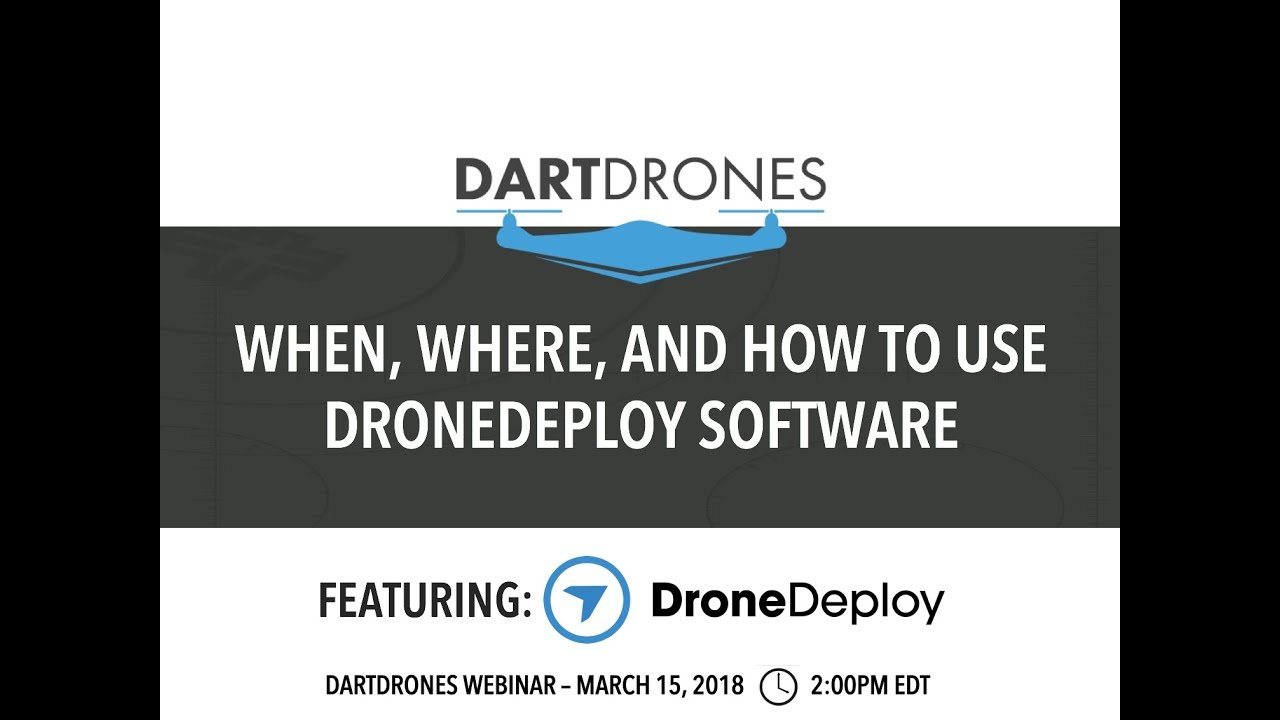
DroneDeploy facilitates seamless collaboration, enabling efficient project management and data sharing among team members.
Sharing Processed Data and Reports
You can easily share processed data and reports with collaborators by generating shareable links or exporting data in various formats. Access control features ensure data security and protect sensitive information.
Collaboration Features
DroneDeploy offers various features to enhance collaboration, such as real-time updates, comment threads, and version control. This allows multiple team members to work on a project simultaneously, ensuring transparency and efficient communication.
Collaborative Project Management Workflow
A typical workflow might involve a project manager defining the flight plan, pilots executing the flight, data processors handling image processing, and analysts interpreting the results. DroneDeploy’s features enable efficient communication and data sharing throughout this process.
Advanced DroneDeploy Features: How To Use Drone Deploy
Beyond the core functionalities, DroneDeploy offers advanced features to enhance efficiency and decision-making. These features unlock new possibilities for data analysis and interpretation.
Advanced Features and Applications
- Thermal Imaging Integration: Analyze thermal data for building inspections, infrastructure monitoring, and precision agriculture. Identify heat loss in buildings or detect areas of stress in plants.
- Progress Tracking: Monitor construction progress over time by comparing data sets from different flight dates. Quantify progress, identify delays, and optimize resource allocation.
- Timelapse Generation: Create stunning time-lapse videos showcasing project evolution or environmental changes.
- Third-Party Integrations: Integrate with other software platforms for enhanced workflow and data analysis capabilities.
Troubleshooting and Support
This section provides guidance on troubleshooting common issues and accessing DroneDeploy’s support resources.
Troubleshooting Common DroneDeploy Errors
Common errors include issues with image processing, data upload, and account access. Check your internet connection, ensure sufficient storage space, and review DroneDeploy’s help documentation for solutions. If the issue persists, contact DroneDeploy support.
DroneDeploy Support Resources
DroneDeploy offers various support resources, including a comprehensive help center, online tutorials, and a dedicated support team. The help center provides answers to frequently asked questions and troubleshooting guides.
Contacting DroneDeploy Support
- Visit the DroneDeploy website and navigate to the support section.
- Submit a support ticket, providing detailed information about the issue, including screenshots and error messages.
- Alternatively, contact DroneDeploy support via phone or email (if available).
Illustrative Examples: Different DroneDeploy Use Cases
Here are examples of how DroneDeploy is used in different industries.
Construction Site Survey
A construction site survey using DroneDeploy might involve capturing high-resolution imagery of the entire site. Processing this imagery generates an orthomosaic showing the site layout, including buildings, roads, and equipment. 3D models are created to visualize the site’s topography and structures. Measurements of areas, volumes, and distances provide accurate data for progress tracking and material estimation. The resulting insights enable better project planning and management, reducing potential delays and cost overruns.
For example, the volume of excavated earth can be accurately measured, ensuring sufficient material is ordered for the project.
Precision Agriculture
In precision agriculture, DroneDeploy captures multispectral imagery to assess crop health and identify areas requiring attention. Processing this data generates NDVI maps (Normalized Difference Vegetation Index), which highlight areas of healthy and stressed vegetation. These maps enable farmers to optimize fertilizer and water application, improving crop yields and reducing resource waste. For instance, by identifying areas with low NDVI, farmers can target specific areas with supplemental irrigation, improving crop growth and overall yield.
Area measurements allow for precise application of pesticides or fertilizers, minimizing waste and maximizing efficiency.
Getting started with DroneDeploy is easier than you think! First, you’ll want to set up your account and connect your drone. Then, check out this awesome tutorial on how to use DroneDeploy to learn about flight planning and data processing. Finally, master data analysis to get the most out of your drone flights and the powerful tools DroneDeploy offers.
Happy flying!
Mastering DroneDeploy opens up a world of possibilities for efficient data collection and analysis. From streamlined workflows to insightful visualizations, you’ll discover how this platform empowers you to make informed decisions based on accurate, high-resolution aerial data. By following this guide, you’ve equipped yourself with the skills to confidently plan, execute, and analyze drone flights, transforming raw imagery into actionable intelligence for your projects.
So, get out there, start flying, and see what you can create!
Commonly Asked Questions
What types of drones are compatible with DroneDeploy?
DroneDeploy supports a wide range of drones from various manufacturers. Check their website for a comprehensive compatibility list.
Is there a free version of DroneDeploy?
DroneDeploy offers a free trial, but a paid subscription is required for continued use.
How much storage space does DroneDeploy provide?
Storage space varies depending on your subscription plan. Check your plan details for specifics.
Can I export my data from DroneDeploy in different formats?
Yes, DroneDeploy allows you to export data in various formats, including orthomosaics, 3D models, and point clouds. The available formats may depend on your subscription.